Overview
My team and I were tasked with enhancing AddressBook3 - a given CLI (Command Line Interface) application into a better product. Through the ideation phase, we decided to morph the application into the Njoy Teaching Assistant. We aim to improve the quality of life for teachers by assisting them with daily administrative tasks that have been traditionally resolved for years. In particular, the Njoy Teaching Assistant enables teachers to maintain student records; set questions and quizzes for revision; while keeping track of their schedules with an interactive timetable.
This is what our project looks like:
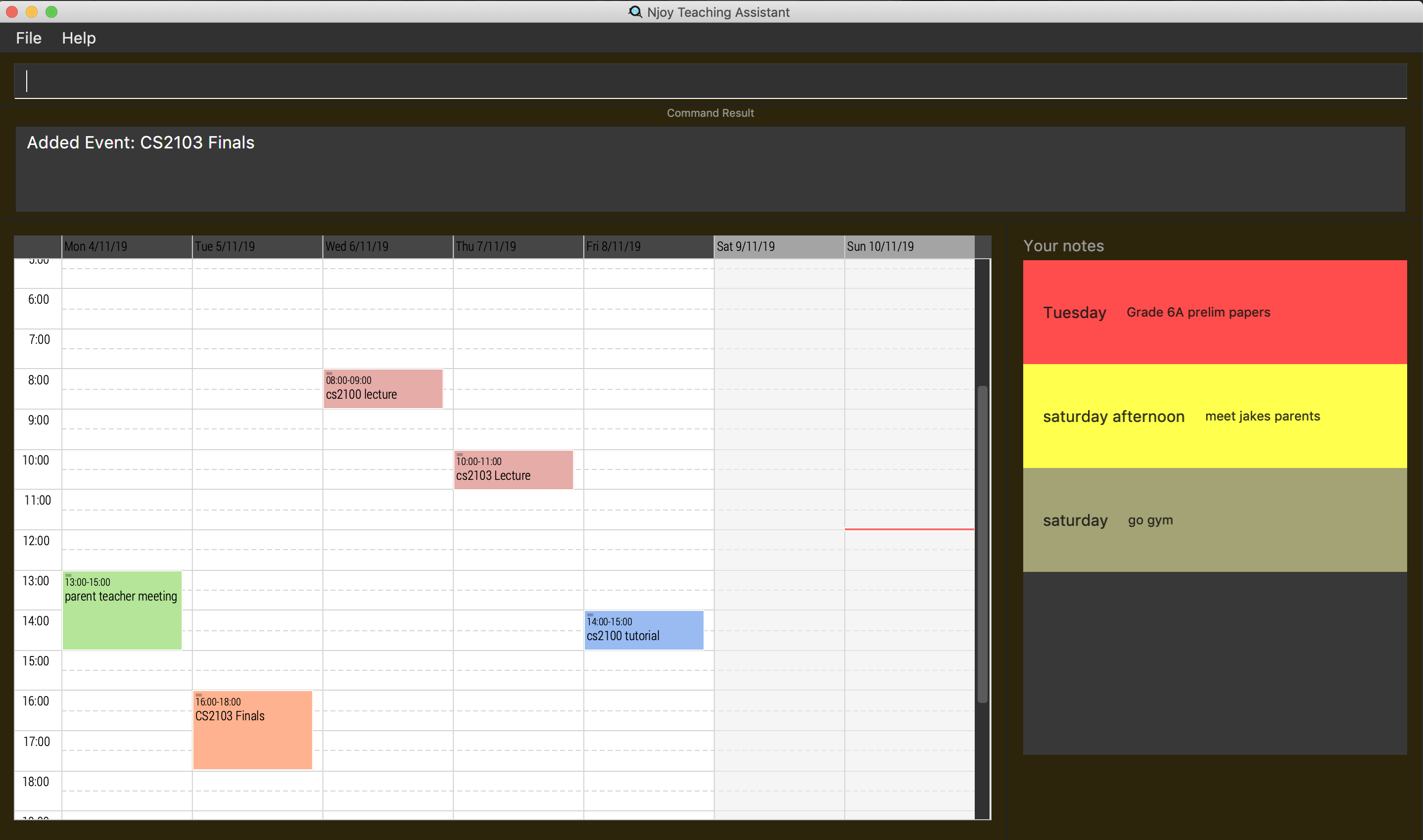
Figure 1. The graphical user interface for Njoy.
My role was to design and write code for the quiz features. The rest of the sections will cover the summary of my quiz specific contributions to the codebase, the user guide and the developer guide.
The following are icons and symbols that I will be using for the Project Portfolio:
| This symbol indicates a note to the user. |
| This symbol indicates a user friendly tip. |
| This symbol indicates something important. |
This indicates a component, class or object in the architecture of the application.
This indicates important text.
Summary of contributions
This section entails a summary of my specific enhancements, code contributions and other helpful increments towards the Njoy Teaching Assistant.
I implemented the quiz specific commands which include:
-
Creating a quiz automatically
-
Creating a quiz manually
-
Adding a question to a quiz
-
Deleting a question from a quiz
-
Listing the questions and answers for a quiz
-
Showing only the questions or answers for a quiz
-
Exporting a quiz to a formatted HTML file
I’ll be sectioning the functionality into the following format:
-
Creation
-
Editing
-
Display
Enhancements
Quiz Creation
-
What it does: Users can either create quizzes automatically or manually. Regardless of either option, users will also have to specify a quiz identifier for further storage and future operations. Automatic-wise, users have to input the number of questions they want to be added to the quiz and also, the type of questions to be added to the quiz. Users can choose to add mcq, open ended or both types of questions to their quiz. Manual-wise, users have to input the specific question indexes of questions in the question bank that they want to be added to the quiz.
-
Justification: Teachers have an inherent need to prepare homework, revision papers and exam papers for their students. As such, the NJoy Assistant provides a way for them to continuously store questions in a database and generate quizzes based off that. They can either automate and randomise the process by specifying the number of questions, or even create tailored quizzes by specifying the question number indexes.
-
Highlights: This enhancement works with existing as well as future commands. The implementation for this feature was relatively challenging because of the automation option when creating quizzes. Users have to specify the number of questions they want to be included in a quiz and if the question bank does not contain enough questions then the command would not go through and would prompt the user with an error stating that there are insufficient questions in the question bank for the number that was specified. The hardest part was to make sure that no repeated questions were added to the quiz which involved keeping track of what questions have already been added.
Quiz Editing
-
What it does: Users can choose to edit their quizzes after creation. This includes the addition of specific questions in the question bank, or even the deletion of specific questions from the quiz. All the user has to do is to specify the correct indexes of the questions to add or remove and the application will handle the rest. For the adding of questions, users can also choose to specify the quiz question index that the question should be added to. For example, if I had a quiz with question 1, 2 and 3, and I want to add a question to question 2 - I can specify just that. Question 1 would remain in the same index, question 2 would be the new question that was added, and the old question 2 and 3 would then be shifted down to the new question 3 and 4 indexes.
-
Justification: Even after creating a quiz, teachers might still want to add new questions or even delete questions that they later realise were incorrect or were not supposed to be in the quiz. This is because though the NJoy Assistant already accounts for repeated questions or wrongful answers (an mcq answer not being present in the options), it does not ensure the correctness of questions and answers. For example, a question could be: What is 1 + 1? And the answer specified by the teacher could be 3. The Njoy Assistant would have no measures to prevent the question from being created and hence from being added to the quiz. As such, upon the detection of such errors, the teacher might then choose to delete the question from the quiz, then deleting it from the question bank itself.
-
Highlights: This enhancement works with existing as well as future commands. The implementation for this feature was relatively challenging because of the adding questions feature. This is because we ensure that no repeated questions can be present in a quiz - that makes no sense. A quiz should not have a repeated question, because that would attribute to more marks given or lost depending on whether the student could have answered the question. Before adding a question to a quiz, we make sure that it does not match any existing question in the quiz. This ensures that the question will not be added to the quiz if it was indeed a repeat.
Quiz Display
-
What it does: Users can choose to display their quizzes on the user interface after creation. There are several display options provided: showing both questions and answers, showing only the questions and showing only the answers. Beyond that, there is a defining feature whereby teachers can choose to display their quizzes in an exported HTML file. Of course, the answers will not be shown on the quiz because this HTML file is meant as a quiz for students. The questions will be formatted properly for display - mcq questions will have radio buttons for the 4 different options, and open ended questions will have blanks for the students to fill in. Just by specifying the quiz identifier, the user will be able to display their quizzes appropriately.
-
Justification: The display functions serve as a confirmation of what the teacher currently has in their quizzes. Teachers can ensure that the correct questions and answers have been allocated to their specific quizzes before exporting them. As mentioned earlier, teachers are no stranger to the preparation of homework, assignments and revision papers. After confirming the quiz is set up correctly, the key feature of the quiz component - the export feature creates a HTML file in an appropriate format for their students to fill in.
-
Highlights: This enhancement works with existing as well as future commands. The implementation for this feature was relatively challenging because of the export quiz feature. In particular, the formatting of text for HTML was foreign to me which is why I spent a fair bit of time understanding how to write the correct syntax for HTML files.
Code contributed
Please click these links to see a sample of my code.
[Functional code] [Test code] {Links to samples of my code.}
Other contributions
-
Project management:
-
Managed release v1.3.1 on GitHub, out of the 2 releases.
-
Resolved the issues found by others related to my feature on Github.
-
-
Enhancements to existing features:
-
Documentation:
-
Community:
-
Tools:
-
Set up an online continuous integration tool (
Travis) for the team’s repository on Github. -
Integrated
coveralls.iowith the team’s repository on Github for coverage updates.
-
Contributions to the User Guide
Given below are sections I contributed to the User Guide. They showcase my ability to write documentation targeting end-users.
The following are specific portions of the NJoy Assistant’s User Guide that I have selected. This is because some features are
repetitive, and as mentioned |
| The following is an example of Quiz Editing: |
Quizzes - quiz
After taking the effort to record different questions, a teacher might be wondering what other features could the NJoy Teaching Assistant actually provide? What better way to make use of your predefined questions to create quizzes for homework, revision or even assignments?
| Unfortunately, since majority of the quiz commands rely on question and quiz question indexes, it is entirely up to the user to ensure the correct indexes of the questions or quiz questions have been entered. |
You may refer to creating a question for examples on how to add questions and listing the questions on how to view the current list of questions in the databank.
| For the following examples, we will be operating under the assumption that these sample questions are in the question bank. |
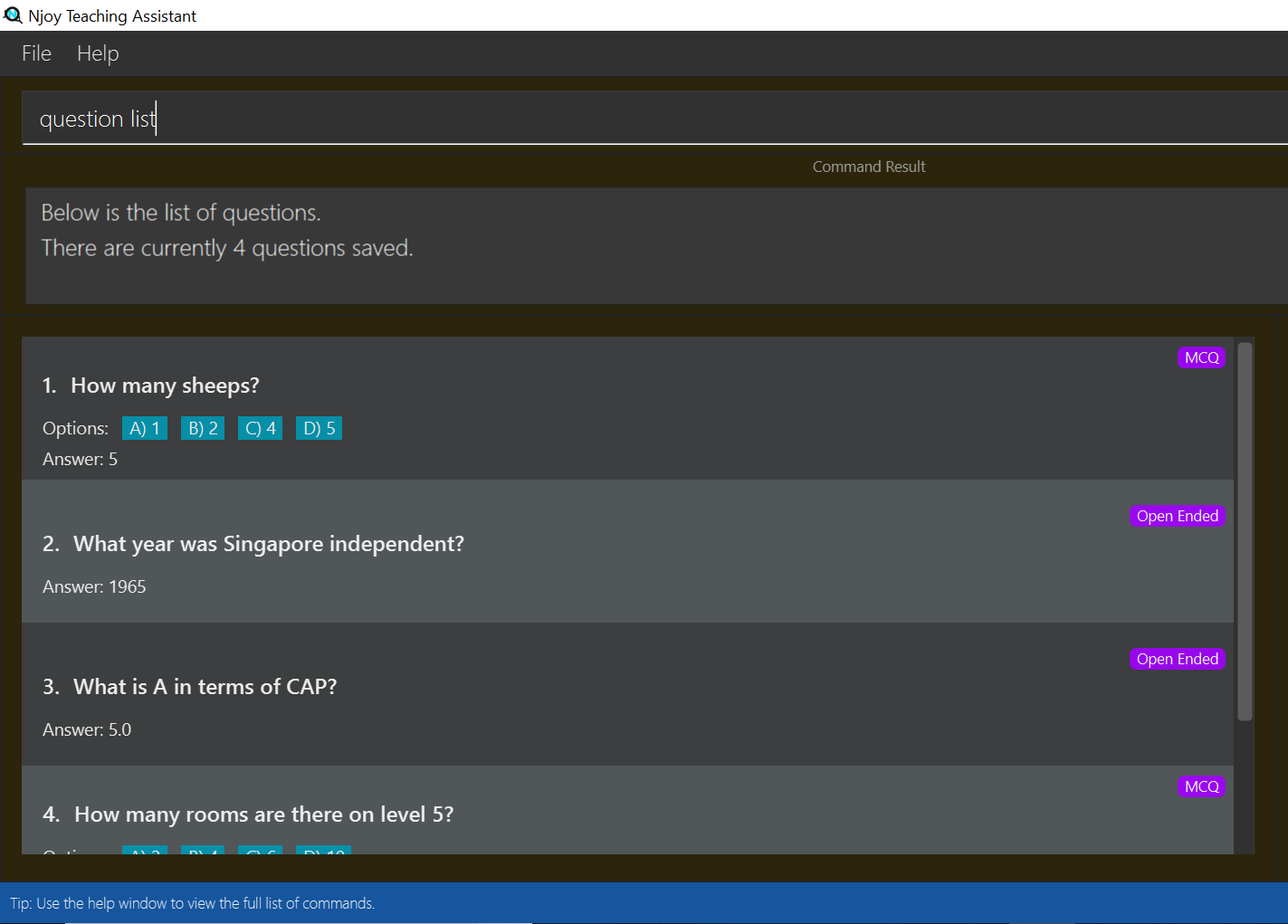
Creating a Quiz manually: manual
| The following is an example of Quiz Display: |
Allows a user to create a quiz automatically.
| The questions chosen are randomised from the questions that you have previously added. As such, the user has to ensure enough questions are available in storage for quiz creation. |
Format: quiz auto quizID/… numQuestions/… type/… (Type can either be mcq/open/all)
The format supported by this feature includes:
| Keyword | Description |
|---|---|
Quiz ID |
The label of the quiz. |
Number of Questions |
The number of questions you want added to the quiz. |
Question Type |
The type of questions you want added to the quiz: mcq, open, all. |
Examples:
-
quiz auto quizID/CS2103T numQuestions/2 type/mcq
Adds 2 questions of type mcq to the quiz labelled CS2103T. -
quiz auto quizID/CS2103T numQuestions/1 type/open
Adds 1 question of type open-ended to the quiz labelled CS2103T. -
quiz auto quizID/CS2103T numQuestions/3 type/all
Adds 3 questions of any type to the quiz labelled CS2103T.
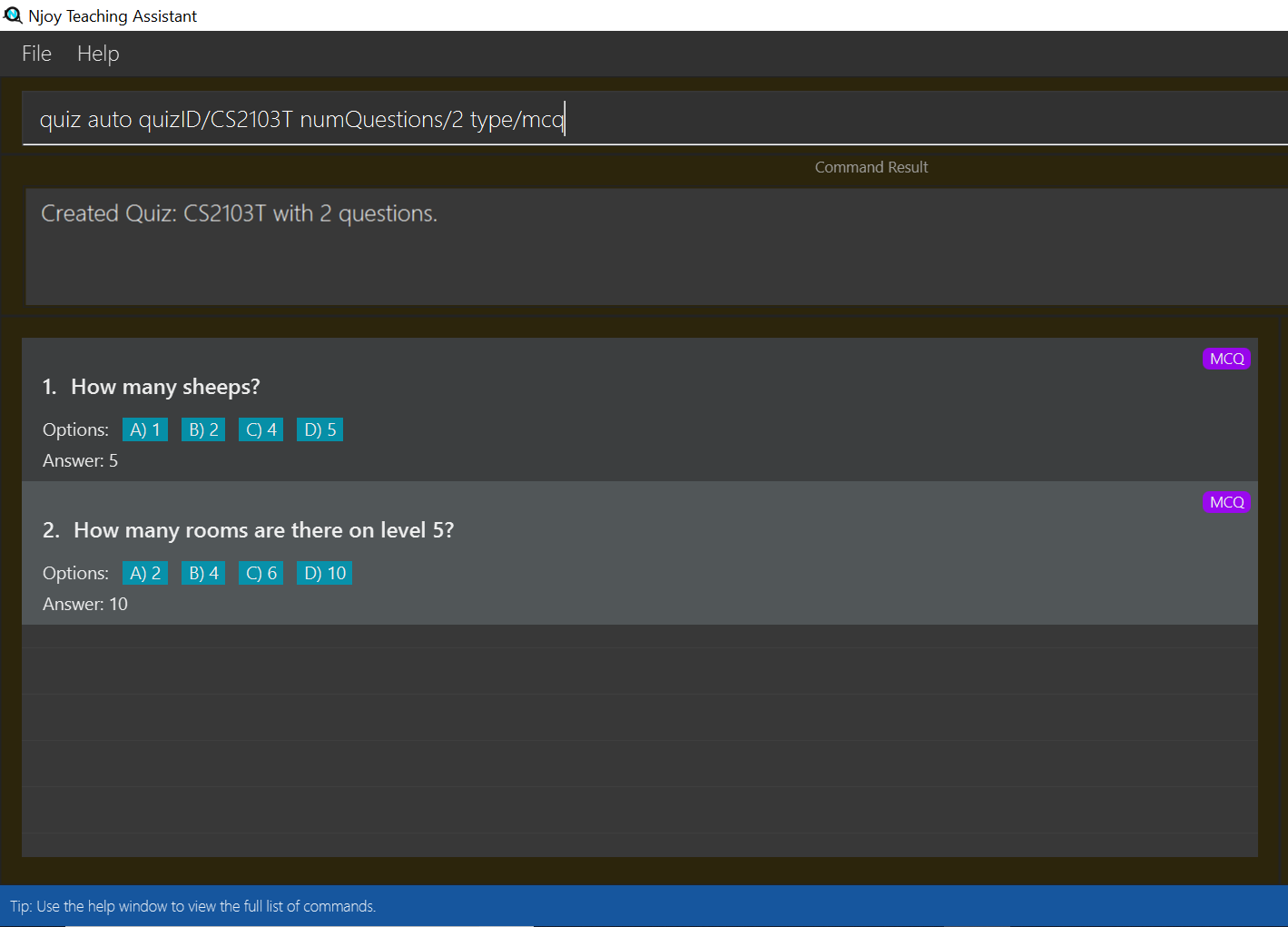
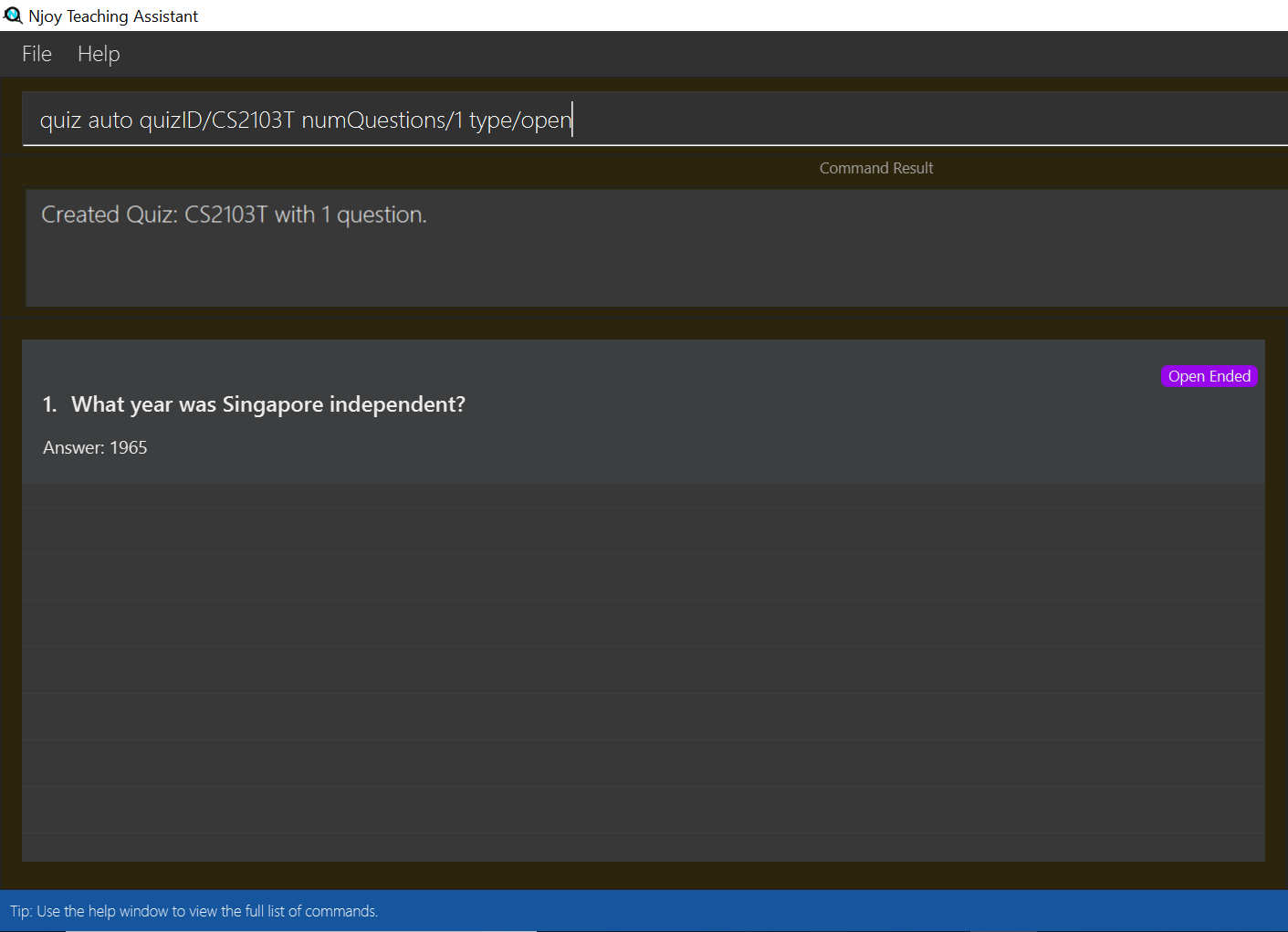
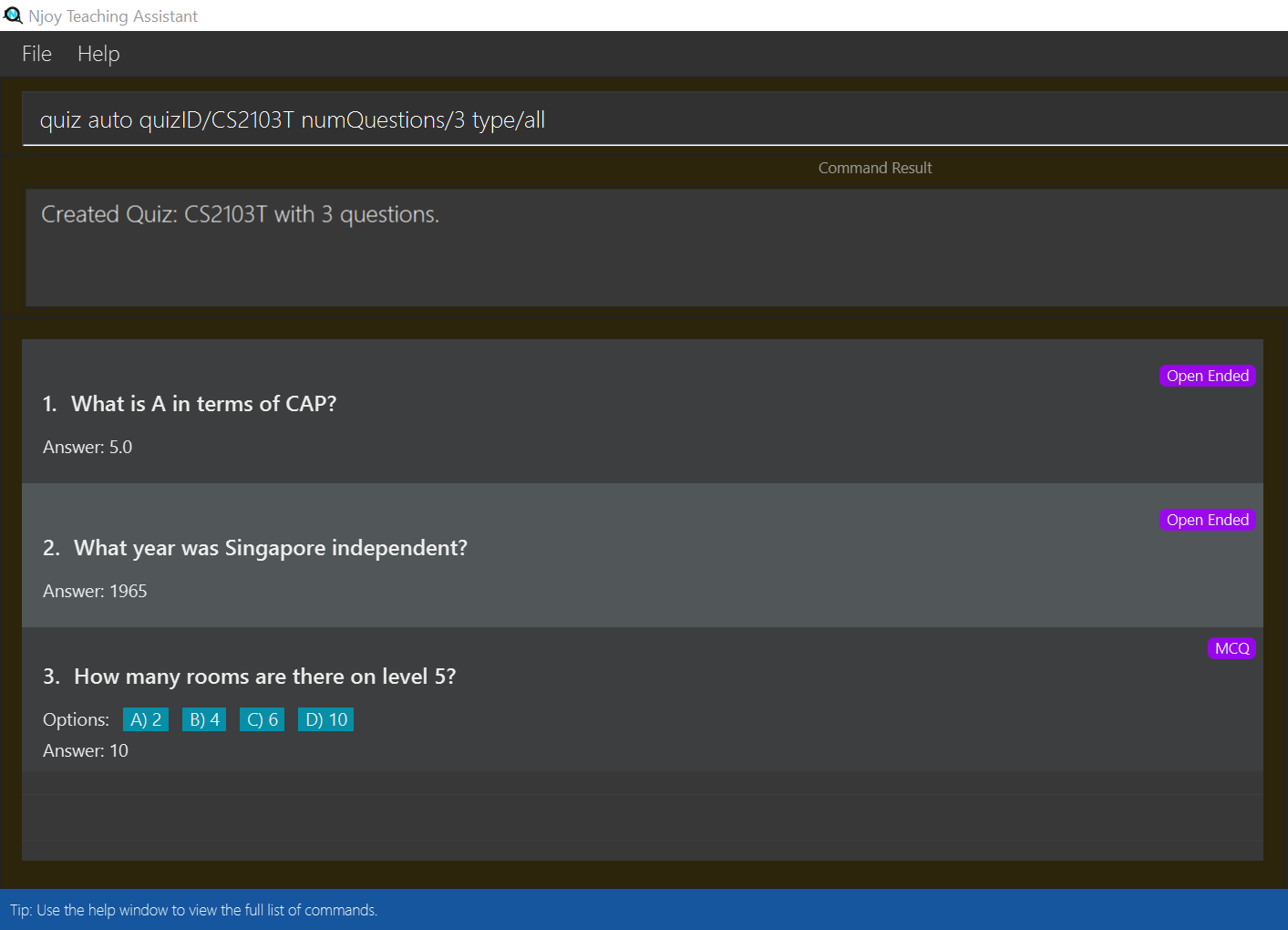
Contributions to the Developer Guide
Given below are sections I contributed to the Developer Guide. They showcase my ability to write technical documentation and the technical depth of my contributions to the project.
Again, I’m only going to include the most relevant portions of the guide as mentioned in the |
The quiz feature utilises the questions implemented and stored in the QuestionBank#questions observable list. The quiz feature utilises the QuizCommandParser class to parse the user command input into the different command types and validates the input. Quizzes are then added into the QuizBank#quizzes observable list. The quiz feature also relies heavily on the QuizManager class for handling commands from QuizCommand#execute. This is done to hide the implementation logic from the ModelManager class.
The feature comprises of eight commands namely,
-
QuizCreateManuallyCommand- Creates a quiz with user input manually -
QuizCreateAutomaticallyCommand- Creates a quiz automatically
| The following is an example of Quiz Creation: |
-
QuizCommandParser#parse()will take in aStringinput consisting of the arguments. -
The arguments will be tokenized and the respective models for each argument are created.
-
If the parsing of all arguments are successful, a new
QuizCreateManuallyCommandis returned back toLogicManager. -
The
LogicManagerexecutesQuizCreateManuallyCommand#execute(). This in turn executesmodel#createQuizManually(). -
The
ModelManagerdefers the operations toSavedQuizzes#createQuizManually(). -
Finally, this delegates the actual operations to
QuizManager#createQuizManually(). -
The newly created
Quizobject is added to theQuizBankinSavedQuizzesfor storage and further use.
Creating Quiz Automatically
The create quiz automatically feature allows the user to create a quiz in Njoy.
This feature is facilitated by CreateQuizAutomaticallyCommand, QuizCommandParser, NjoyParser, SavedQuizzes, QuizBank and QuizManager.
The arguments supported by this feature includes:
-
Quiz ID -
Number of Questions(1…*) -
Question Type(Mcq, Open ended, All)
Example of a possible command: quiz auto quizID/CS2103T numQuestions/2 type/mcq
This randomly adds 2 mcq questions to the quiz named CS2103T.
Implementation
When the user inputs the quiz auto command in the command line, the following chain of operations occur:
-
The
NjoyParserwill delegate the parsing of the command toQuizCommandParser.
| The following is an example of Quiz Display: |
-
QuizCommandParser#parse()will take in aStringinput consisting of the arguments. -
The arguments will be tokenized and the respective models for each argument are created.
-
If the parsing of all arguments are successful, a new
QuizDeleteQuestionCommandis returned back toLogicManager. -
The
LogicManagerexecutesQuizDeleteQuestionCommand#execute(). This in turn executesmodel#deleteQuizQuestion(). -
The
ModelManagerdefers the operations toSavedQuizzes#deleteQuizQuestion(). -
Finally, this delegates the actual operations to
QuizManager#deleteQuizQuestion(). -
The
Questionobject is deleted from the chosenQuizobject in theQuizBankinSavedQuizzesfor storage and further use.
Exporting a Quiz to HTML
The quiz export feature allows the user to export a quiz to HTML in Njoy.
This feature is facilitated by QuizExportCommand, QuizCommandParser, NjoyParser, SavedQuizzes, QuizBank and QuizManager.
The arguments supported by this feature includes:
-
Quiz ID
Example of a possible command: quiz export quizID/CS2103T
This exports the quiz named CS2103T to a HTML file in the user’s directory.
Implementation
When the user inputs the quiz export command in the command line, the following chain of operations occur:
-
The
NjoyParserwill delegate the parsing of the command toQuizCommandParser. -
QuizCommandParser#parse()will take in aStringinput consisting of the arguments. -
The arguments will be tokenized and the respective models for each argument are created.
-
If the parsing of all arguments are successful, a new
QuizExportCommandis returned back toLogicManager.